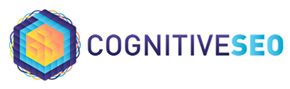The Keyword Tool and Content Assistant provide you with the right set of tools to optimize and boost your content. Find keyword opportunities and create better performing content, all for the success of your content. The tool mainly encompasses three features: Keyword Explorer, Ranking Analysis, and Content Assistant.
You can track keywords or topics that are of most interest to you to a localized level. Choose your preferred location from where you’d like to get results from the right drop-down bar next to the Search bar, just like in the image above.
In the image above you can see how the landing page looks like with the entered keyword and selected region, ready to take off to displaying your results. After filling in the search bar, click the ‘Analyze’ button and wait for results to load.
In order to get the most out of your keyword research, you will be able to personalize your search by either using filters made available by the tool, and by paying close attention to the content metrics displayed in the Ranking Analysis section.
At a first glance and without applying any filter, this is how your Keyword Explorer page results would look like.
1. Keyword Difficulty – On a scale from 0 [easy] to 100 [hard] how difficult it is to rank for the targeted keyword. This metric is calculated based on the external signals of the pages that rank in the top SERPs as well as based on the competition. Compared to the Average Content Performance Metric, that regards only the content competition, this metric targets many other competition metrics such as domain and link authority of each ranking pages.
2. Average Content Performance – The Content Performance metric shows how well a page is optimized from a content point of view. On a scale from 0 [easy] to 100 [hard] how difficult it is to rank based on content for the targeted keyword. This metric is calculated based on the content and pages that rank in the top SERPs. Take into consideration the fact that Google has hundreds of ranking factors. There are other factors that influence a page’s ranking. A lower score means that there is less content competition on this keyword, and a higher chance to improve rankings using content.
3. Monthly Volume – This score shows you have often your keyword is searched in Google on a monthly basis.
The Keyword Explorer section comes with a full set of 6 filters to help you personalize and order the searched keyword results..
You can sort and filter the unique keyword suggestion provided by your keyword/topic search by engaging with one or more of the available filters:
1. Relevancy – keyword relevance is a qualitative measure of the importance of a keyword to your topic. Keyword relevance is sorted by a number of golden stars ranging from 1 to 5.
2. No. of words – keywords can be either short or long tail, sometimes going beyond 4 words.
3. Containing – this is a filter that lets you find the exact match keyword(s) within results.
4. Exclude – meaning that you can exclude from your search some specific keyword(s).
5. Volume of search – you can filter the keywords suggestions according to their search frequency in Google on a monthly basis.
6. CPC (cost per click) – add filters according to the estimated price that is paid for each click in search ads.
Now you can select what you prefer from each filter and thus order and have the results you need. Below you can find a simulation of such an action.
Depending on your selected filters, you can also sort keyword suggestions by displaying them in ascending or descending order.
There are several features you can make use of in the keyword suggestion bar.
1. Filter how and what you want to see in your keyword suggestion list. You can opt for having displayed one of the following: all terms, a phrase match, search suggestions, related keywords, focus keywords, or questions.
2. When looking for even more keyword relevancy and you need to group your results in topic clusters, select ‘Group by topic’. The tool will display a number of found topics, and will group related keywords under the same topic.
3.This button allows you to copy either the entire body of keyword suggestion, or the selected checkboxes of the listed keywords (see 5.)
4. Select ‘Export All’ and have the entire list of keyword suggestions downloaded in .xls format.
5.Each keyword has a checkbox you can select depending on the action you want to deploy.
Ranking Analysis
The Ranking Analysis section displays the top 20, 50 or 100 search results in Google for your searched topic or keyword.
The given search results are organic ones, as specified by the tool.
Depending on your subscription type, the tool will provide you with a top 20/50/100 organic SERPs available on the searched keyword or topic. For more info on plans and subscriptions click here.
The tool operates similarly to search engines where queries can be of three types: brand, informational, and commercial. Depending on the searched keyword or topic, the tool will display the query type.
Similar to the Keyword Explorer section, you can click the ‘Export’ button and download all SERPs in a .xls document.
All the pages results for your keyword or topic query will display at first glance a set of distinctive metrics and specifications. These scores can be one of the factors that influence pages to rank higher or lower in the top made available by the Ranking Analysis section. You need to know that there are a lot of ranking factors that can influence a website’s position.
1. Content performance tells you how relevant and well optimized the content is for the analyzed keyword. from a content point of view. The score is on a scale from 0 [low] to 100 [high].
2. Focus keywords. These are topically related keywords that tend to push this page to rank higher in Google. Here you can see how many focus keywords that particular content has used.
3. No. of words tells you how many words are there on the page.
4. Page performance. This is a metric which calculates on a scale from 0 (low) to 100 (high), how authoritative a page is, based on the incoming links pointing to this page.
5. Domain performance, a metric used to show on a scale from 0 (low) to 100, how authoritative a domain is, based on the incoming links pointing to this domain.
6. Date published, a metric showing users the exact time when a particular content page was made available on the web.
Page and Domain Performance Analysis
Hover over the volume indicators beneath ‘Page Performance’ and ‘Domain Performance’ metrics and click them them to deploy page and domain analysis. The analysis is made on the Site Explorer tool. The tool offers you deep insight on links, page and domain influence, DoFollow links, link velocity on a monthly basis since the existence of that site etc.
Each page resulted from your keyword or topic query and listed in the top 20/50/100 SERPs can be analysed separately from a content point of view.
Click on the desired page from the list and view a list of important details and specifications for the analyzed page.
1. The Date when the article was published.
2. The Title of the blog post as it appears in the search results.
3. The link where you can find that specific page.
4. Content performance score calculated based on natural language processing and cutting-edge semantic algorithms. The score tells you how well optimized any web page is, from a content point of view.
5. Number of focus keywords used in the article, with a X number out of Y total.
6. Readability score, indicating on a scale from 0 (low) to 100 how complicated a piece of text is to understand.
7. Number of words used in the article.
8. Here are the all focus keywords used in the analyzed article.
Some keywords listed in this section wear a green bullet. These are highly important keywords used in that particular content.
The Content Assistant tool helps you to semantically optimize any piece of text, providing keyword suggestions, along with using and applying important content metrics.
Regardless of topic or keyword, the Content Assistant will help you optimize and create relevant content using three easy steps:
- Paste your content.
- Check optimization suggestions.
- Improve your content.
In the near there is a presentation video letting you know how to best use the tool.
Click the ‘Start optimizing your content’ button to start the process.
The Content Optimization Process
To start the optimization process, you have 2 possibilities:
1. Copy and then paste your content for the targeted keyword. You can either paste your already existent text or you can write a new piece of content right in ‘Content’ box.
or
2. Directly import content from an existing URL.
Every time you click the ‘Check Score’ button the tool will provide you some recommendations and scores that tell you approximately how you can improve your content and what it’s missing from it.
Try to follow the recommendations and at a second or further check you will see how the Content Performance score has grown.
Keyword suggestions to use in your content
You can start optimizing your content by following the keyword suggestions, just like the one you see on the screenshot below. They are divided in four separate groups:
- Keywords you already use in your content piece;
- Keywords you should use to boost your content piece;
- Keywords you should use more often – these are taken from your already used keywords;
- Keywords stuffing – the keywords you are using in excess.
Click on a tab and you will find the keyword suggestions. You can also export the entire keyword list.
Take notice of the bullets that stand next to some keywords and use them mostly. The bulleted keywords point to their highly importance in the optimization process of your piece of content and can increase your Content score performance easier than those without the bullet.
Keyword Markup
The Content Assistant tool highlights the keywords so to make corrections easier. You can spot the keywords that you already use (green), the keywords you should use more often (orange), and the keywords stuffing (red).
If you don’t need or want to highlight keywords, delete the tick from the checkbox available in the upper right corner of the screen.
Content Editing Status
If you click the ‘Go Back’ button from the upper left corner of the screen you will land back on the Content Assistant starting page.
Two new tabs will be available, both dealing with your editing actions. Choose one and optimize your content: ‘Continue Editing’ or ‘Optimize New Content’.
All your optimized pieces of content are automatically saved. You can find them within the Content Assistant section. They are ordered by date, the most recent being displayed first.
For each saved document you have the possibility to continue optimizing it, to download it or to delete it.
Depending on your subscription, you have assigned a specific number of credits. The icon shows you the remaining credits out of your total number of credits that you are granted.
The number of credits are common for the Keyword Tool and Content Assistant as well as for the Site Explorer tool.
On what concerns the Keyword Tool& Content Assistant, 1 credit = 1 keyword/topic searched within the Keyword Explorer tab or one click on the Check Score button.
How Can I Improve My Content Performance Score?
The Keyword Tool & Content Assistant is a game-changing SEO tool that is perfectly adapted to the digital marketing realities and designed to help you to improve what matters most: rankings, Here are the 3 steps that will help you improve your content performance score and therefore, your rankings.
- step 1. Use the Keyword Explorer to reveal thousands of topics & keywords opportunities.
- step 2. Understand how content impacts serp by using the Ranking Analysis.
- step 3. Use the Content Assistant to identify the exact keywords your content is missing to rank higher.
Each step is fully detailed here.
Also, here is a video tutorial that will guide you through the optimization process.
Does Content Performance Influence Rankings?
We’ve conducted an in-depth study, made on 3,7 million pages, to see if there is a correlation between the content performance score and rankings. One of the conclusions of the study was that a high content performance will (almost) guarantee you a top Google position. For more details, we invite you to read the study on How Content Performance Influences Rankings.
Did People Improve Their Rankings by Using this Tool?
A lot of users reported improved rankings after using the tool. Here you can find some great case studies from people that used the Keyword Tool and Content Assistant:
How Greenlane Agency Boosted Their Rankings in Just a Couple of Days
How an SEO Pro Increased His Organic Traffic by 157.80% – Case Study
Why Are Some Keywords Suggestions Written in Bold?
Some keywords form the Keyword Suggestion list are written in bold and have a small bullet in front of them. This is due to the fact that those keywords are highly important and they are considered to weight more on the general Content Performance score.
What Are Domain and Page Performance?
Domain and page performance are two metrics which calculate on a scale from 0 (low) to 100 (high), how authoritative a domain/page is, based on the incoming links pointing to this page.
Why Are There Pages with No Date or Content Performance Score?
Within the Ranking Analysis section, you might see pages that do not list info on the date they were published or the content performance score. This happens because we couldn’t crawl those pages and therefore, we cannot show data for them.