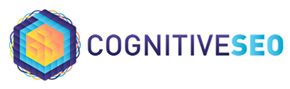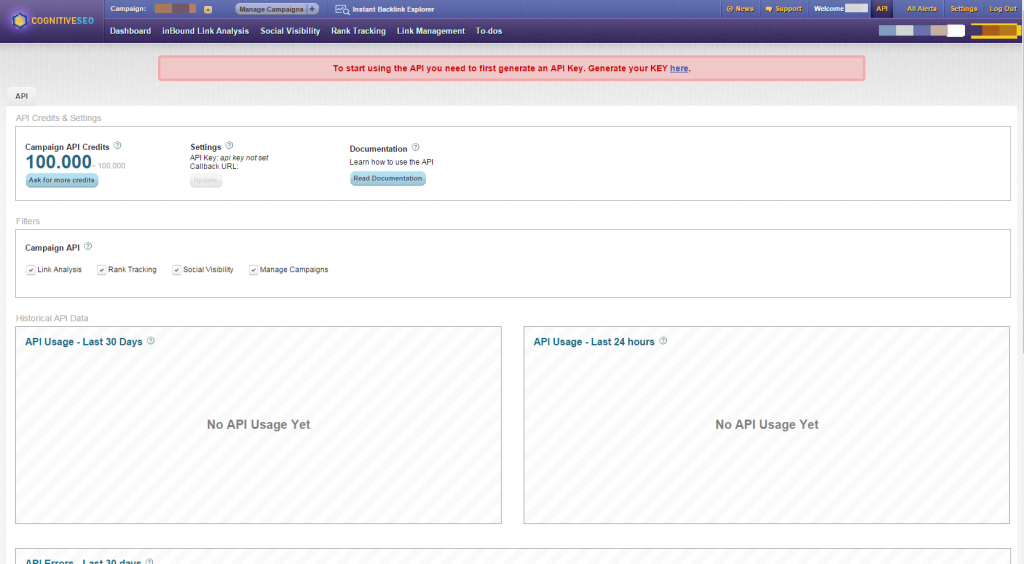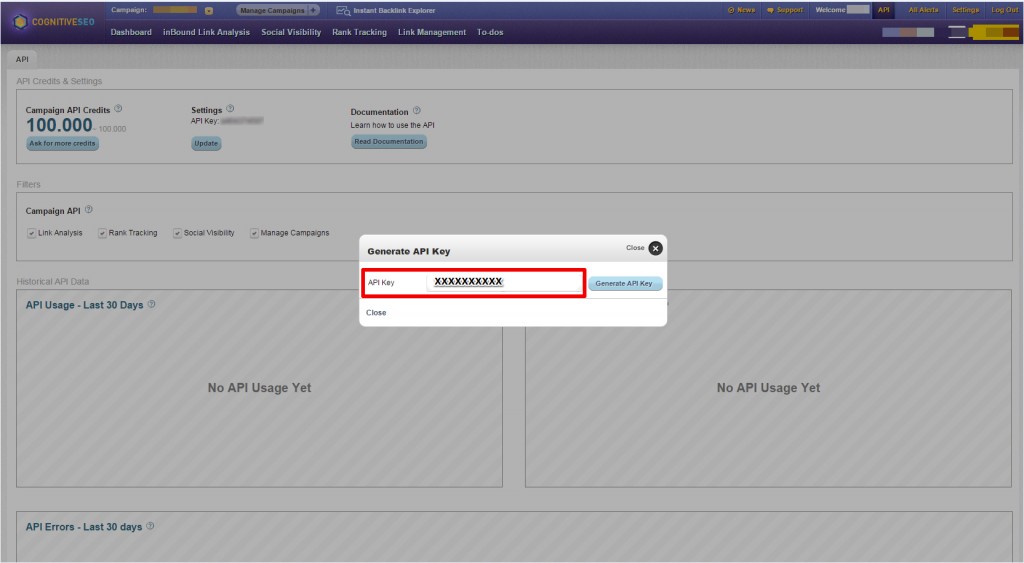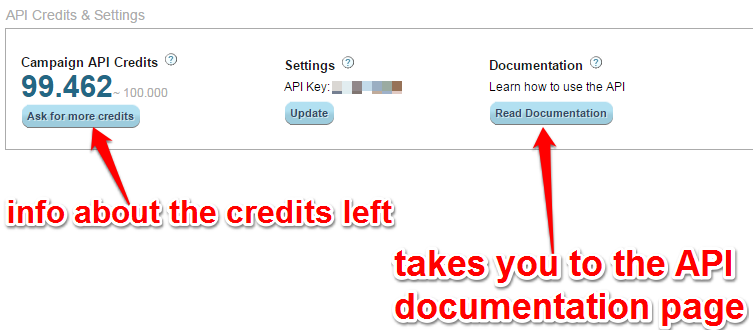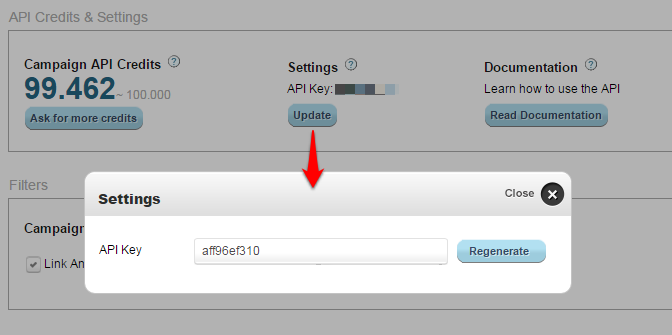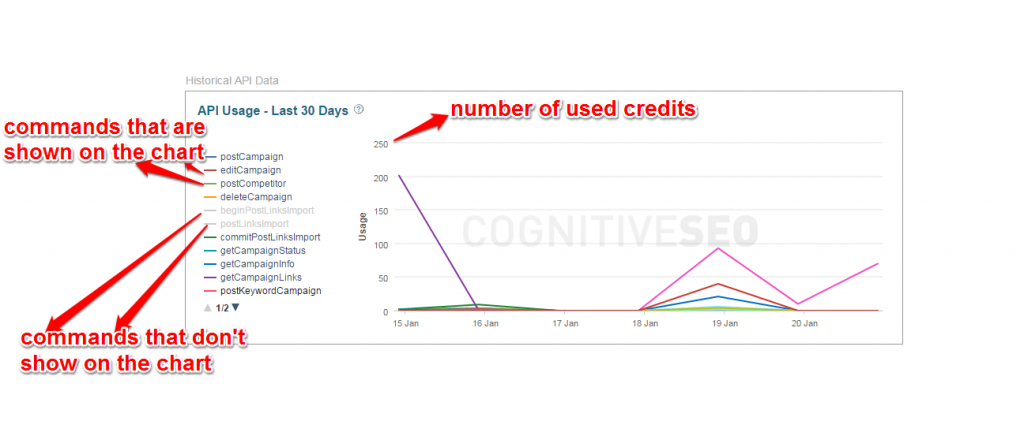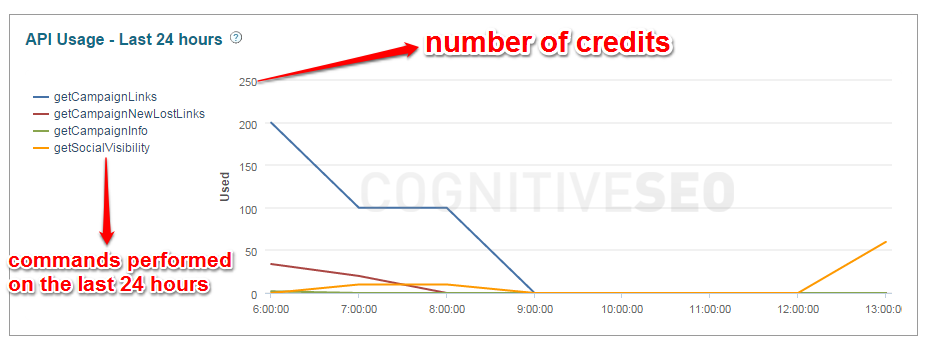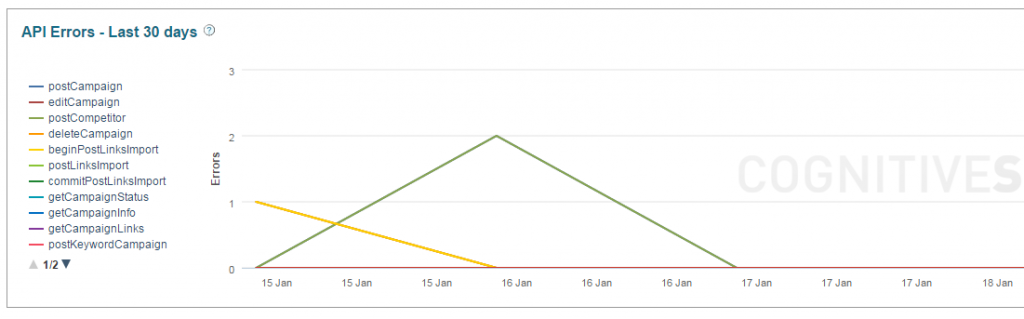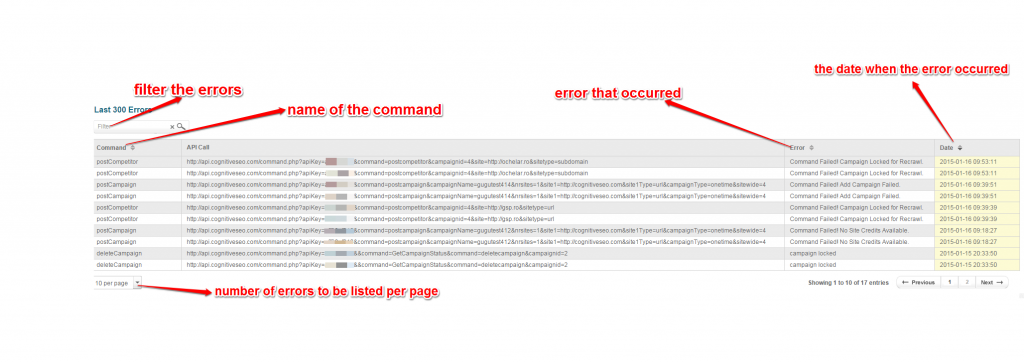Table of Contents
Getting Started
Generate an API Key
API Credits and Documentation
Filters
API Usage
Errors tracking
API Commands
API Errors
For whom is the cognitiveSEO API ?
The cogntiveSEO API addresses anyone who wants to use the data that cognitiveSEO processes. These data include links analysis, rank tracking and social visibility. You can use the API to process all the data that you can see in a cognitiveSEO account, either for private or public integration. For the internal integration you have no branding restriction while for the external integration it must be mentioned that the data is powered by cognitiveSEO. As an example, you can link the API inside your application or inside a business flow.
In order to use the API you need to press the “API” button that you find on the upper right hand of the page . Once you’ve done that, an image like the one above will appear. To start using the API, you need to first generate an API Key. You can get your API key by pressing the “here” button that you find in the red alert message.
After you press the button for the API key to be generated, an image like the one below will appear. In the pop-up you will be informed about your API key. If you press the “Generate API Key” button that you’ll find in this pop-up, another key will be generated. In order to continue with your campaign, you need to close this window.
Each subscription has a number of credits that are provided by default. The API is available starting with the Premium Subscription. On the top of the page, you will be informed about the number of credits that you have left reported to the total number of the credits that you had available. If you need more credit, hit the “Ask for more credits” button and you will have the possibility to send a direct mail to support@cognitiveseo.com to ask for more credits. The commands in the Campaigns API are also limited by the limits on your subscription. So if you want to run an analysis on 100 sites and your subscription only allows 50 then you will only be able to run the 50 commands. The Campaigns API is used to query the data in your cognitiveSEO account.
The “Read Documentation” button will automatically redirect you to the cognitiveSEO Knowledge Base’s page (http://support.cognitiveseo.com/) where you can read the full documentation about how the API works.
On the “Settings” section you are given the possibility to regenerate a new API Key. All you need to do is press the “Update” button that you find under the API key and then the “Regenerate” button.
You can chose to filter the data that you see on your campaign by checking the box corresponding with the module you want to visualize. By default, all modules are checked: Link Analysis, Rank Tracking, Social Visibility, Manage Campaigns.
On the historical API data you can see the API usage from the last 30 days. On the left you will see listed all the commands that can be performed. You can choose to visualize just some of them by clicking on the command you want to disable for the chart. Clicking again on the command will enable it and you will be able to visualize it on the chart. On the right you will see a chart with the commands usage from the last 30 days. On the vertical line you will see the number of used credits and on the horizontal line you will see the dates from the last 30 days API Usage.
The API Usage from the last 24 hours chart inform you about the usage of the commands form the last 24 hours. On the left you have all the commands that have been performed in the last 24 hours and on the right you will see a chart with their usage. On the vertical line you will see the number of used credits and on the horizontal line you will see the usage of the commands per hour.
The chart above informs you about the evolution of the API Errors that occurred in the last 30 days. On the left there are listed all the commands that can be performed and on the chart from the right there is the evolution of these errors in time. You are also informed about the number of times a certain error has occurred.
On the chart above you have the possibility to see listed the last 300 errors that occurred. There you have info about the name of the command, the API Call, the error and the date on which it occurred. You can personalize the way you see these errors, having the possibility to change the number of errors you see per page. You can also filter the errors by the command, the error or the date.